Within the platform, products can be configured in various ways. The breakdown for products are
- You have the “product or services” which are the items that you see on the site that customers browse.
- You have “Variants” which can be the variations of a single product or service for example a cake but in different sizes (small, medium, and large)
- Then you have “packages” which are a grouping of your existing products.
Now that you understand the concept of how we handle products we will explain how they can be used:
Products can be:
- rented
- for sale
- not used for quotes
Services can be
- placed as a rental
- not placed as for sale
- can be placed as a quote
Packages can be
- placed for sale
- can be placed as a rental
- cannot be placed as a quote
Items that are placed as a rental product can be set to be rented
- Hourly
- Daily
- You can set the minimum number of hours for the rental
- You can set the minimum number of days for the rental
- You can set “maintenance” or “grace” periods for products by hours or days.
Products that are placed for sale
- If you like set a “Grace” period for products by hours or days.
(For example, if you bake cakes, you can decide to put a 1-day grace period. If someone tries to book for the next day, the system will add an additional day so the customer cannot book for the next day. They can only book for 2 days from today giving you time to prepare the order.)